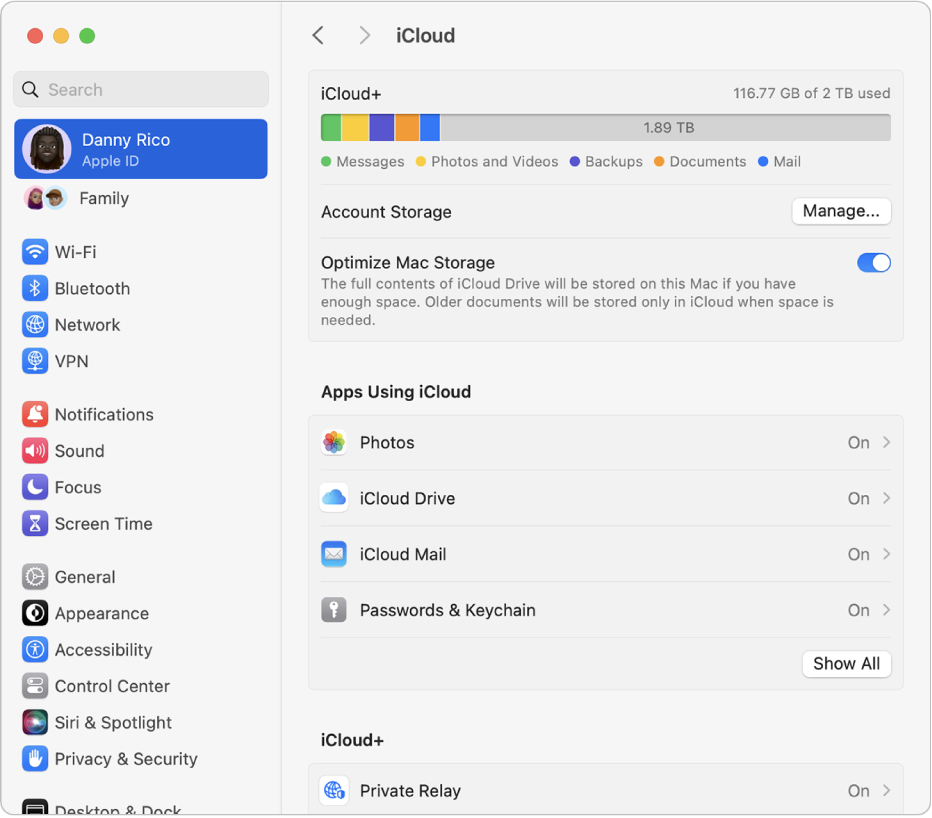●Apple
●
●
●
●
●
●
●
●
●
●
●
0+
iCloud User Guide
Open Menu
Close Menu
●
Communities
●
Contact Support
Table of Contents
iCloud User Guide
●
Welcome
●
●
Introduction to iCloud
●
Overview of apps and features that use iCloud
●
About iCloud storage
●
How iCloud keeps information up to date
●
Share and collaborate with iCloud
●
●
iCloud+ overview
●
●
What you can do with iCloud+ and iCloud Private Relay
●
Set up iCloud Private Relay
●
●
What you can do with iCloud+ and Hide My Email
●
Set up Hide My Email
●
●
What you can do with iCloud+ and HomeKit Secure Video
●
Set up HomeKit Secure Video
●
●
What you can do with iCloud+ and Custom Email Domain
●
Set up a custom email domain
●
s
●
Apple ID and iCloud
●
Set up iCloud on your devices
●
Manage your iCloud+ subscription
●
Check your iCloud storage on any device
●
Use iCloud+ with your family
●
●
●
What you can do with iCloud and Books
●
Set up Books
●
●
What you can do with iCloud and Calendar
●
Set up Calendar
●
Send and receive invitations for iCloud Calendar
●
●
What you can do with iCloud and Contacts
●
Set up Contacts
●
●
Intro to Find My
●
Set up Find My
●
Remove devices and items from Find My
●
Use Find My on each device
●
●
What you can do with iCloud and Freeform
●
Set up Freeform
●
●
What you can do with iCloud and Home
●
Set up Home
●
●
What is iCloud Backup?
●
Back up your iPhone, iPad, or iPod touch
●
View and manage backups
●
●
What you can do with iCloud Drive
●
Set up iCloud Drive
●
●
What you can do with iCloud Mail
●
Create a primary @icloud.com email address
●
Set up iCloud Mail
●
●
What you can do with iCloud and Keynote
●
Set up Keynote
●
●
What you can do with iCloud and Messages
●
Set up Messages
●
●
What you can do with iCloud and Notes
●
Set up Notes
●
●
What you can do with iCloud and Numbers
●
Set up Numbers
●
●
What you can do with iCloud and Pages
●
Set up Pages
●
●
What you can do with iCloud Keychain and iCloud Passwords
●
Set up iCloud Keychain and iCloud Passwords
●
●
What you can do with iCloud and Photos
●
Set up iCloud Photos
●
Set up iCloud Shared Photo Library
●
Set up Shared Albums
●
●
What you can do with iCloud and Reminders
●
Set up Reminders
●
●
What you can do with iCloud and Safari
●
Set up Safari
●
●
What you can do with iCloud and third-party apps
●
Set up third-party apps
●
●
Sign in and use iCloud.com
●
Customize and use the homepage
●
●
iCloud Settings on iCloud.com overview
●
Change your photo
●
Receive notifications for iCloud apps
●
Prevent apps from showing your name
●
Check your iCloud plan
●
Check your iCloud storage online
●
Manage iCloud+ features
●
●
Use Calendar on iCloud.com
●
●
Create and edit a calendar
●
Customize the calendar view
●
Change the time zone
●
Delete a calendar
●
●
Create and edit an event
●
Invite people to an event
●
Receive and reply to invitations
●
Delete or hide an event
●
Set an alert
●
Restore your calendars and events
●
●
Share a calendar
●
Stop sharing a calendar
●
Accept a shared calendar invitation
●
Receive emails for updates to shared calendars
●
●
Contacts on iCloud.com overview
●
View contacts
●
Create or edit contacts
●
Create and manage lists
●
Search contacts
●
Delete contacts
●
Restore contacts
●
Import, export, and print contacts
●
If you can’t create, import, edit, or delete contacts
●
●
Add a domain you own
●
Purchase a domain
●
Add or remove people
●
Transfer custom email domain addresses
●
Allow all incoming emails
●
Import existing emails
●
Create and delete email addresses
●
Stop using a domain
●
●
Find Devices on iCloud.com overview
●
Sign in
●
Locate a device
●
Play a sound on a device
●
Use Lost Mode
●
Erase a device
●
Remove a device
●
●
Create and edit addresses
●
Stop using or reactivate addresses
●
●
iCloud Drive on iCloud.com overview
●
Upload and download files
●
View files and folders
●
Organize files and folders
●
Rename and duplicate files
●
olders
●
Share files and folders
●
Add or remove shared files and folders
●
Delete shared files or folders
●
Email files
●
●
Delete files
●
Recover deleted files
●
Permanently remove deleted files
●
Keynote
●
●
Mail on iCloud.com overview
●
liases
●
Add and manage email aliases
●
Use a custom email domain with Mail
●
Choose a default email address
●
Use Hide My Email in Mail
●
●
Write and send email
●
Save and view email drafts
●
Reply to or forward an email
●
Receive a reminder to reply
●
Add an attachment
●
Create an email signature
●
Save and find email addresses
●
Set up an automatic reply
●
●
Read email
●
View all email headers
●
Download attachments
●
Automatically forward email
●
Manage junk mail
●
Delete email
●
●
Organize email with folders
●
Search, filter, and flag email
●
Set up filtering rules
●
Archive email
●
Make a sender a VIP
●
Use Mail Privacy Protection
●
Print an email
●
Keyboard shortcuts
●
●
Notes on iCloud.com overview
●
●
Create notes
●
Add links to notes
●
Add or edit lists
●
Add or edit tables
●
●
Organize notes in folders
●
Organize notes with tags
●
●
View notes and locked notes
●
View or download attachments
●
Delete and recover notes
●
Search notes
●
olders
●
Share notes
●
Edit shared notes
●
Delete shared notes
●
Share folders
●
Make updates to shared folders
●
Delete shared folders
●
Numbers
●
Pages
●
●
Photos on iCloud.com overview
●
View your photos and videos
●
Hide your photos and videos
●
Use iCloud Shared Photo Library
●
Upload and download photos
●
Add a title or caption
●
Organize photos and videos
●
Add photos and videos to Favorites
●
Play a slideshow of photos
●
Delete and recover photos and videos
●
Share photos and videos
●
●
Reminders on iCloud.com overview
●
Create and delete reminders
●
Add and delete reminder lists
●
Move a reminder to another list
●
Mark a reminder as completed or not completed
●
Search for reminders
●
Restore your reminders
●
sts
●
Share a reminder list
●
Reply to a shared reminder list invitation
●
Leave a shared reminder list
●
Recover files and information
●
Use iCloud on your Windows computer
●
Get more help with iCloud
●
Legal notices and acknowledgements
●
Copyright
Sign in to iCloud on all your devices
To set up iCloud on your devices, sign in to each of them with the same Apple ID and password. You can choose which apps store information in iCloud and which iCloud features you’re using separately on each device. Learn more about how each app or feature uses iCloud.
Note: When you turn off iCloud for an app or feature on a device, information stored in iCloud for that app or feature is no longer available on that device. However, it’s still available on other devices where iCloud is turned on for the app or feature. See How iCloud keeps information up to date across all your devices.
Set up iCloud on your iPhone, iPad, or iPod touch
On your iPhone, iPad, or iPod touch, go to Settings > [your name].
If you don’t see your name, tap “Sign in to your [device],” enter your Apple ID (oranother email address or phone number on file), then enter your password.
Do one of the following:
iOS 16, iPadOS 16, or later: Tap iCloud, then turn on each app or feature you want to use. Tap Show All to see more apps.
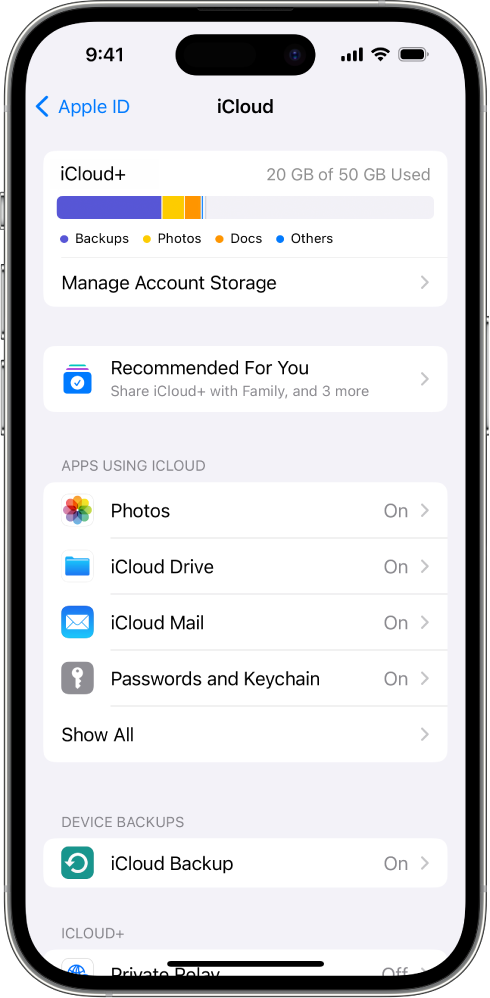 iOS 15, iPadOS 15, or earlier: Tap iCloud, then turn on each app or feature you want to use.
iOS 15, iPadOS 15, or earlier: Tap iCloud, then turn on each app or feature you want to use.
Set up iCloud on your Mac
On your Mac, do one of the following:
macOS 13 or later: Choose Apple menu  > System Settings, click [your name] at the top of the sidebar, then click iCloud.
> System Settings, click [your name] at the top of the sidebar, then click iCloud.
If you don’t see your name, click “Sign in with your Apple ID,” enter your Apple ID (oranother email address or phone number on file), enter your password, then click iCloud.
macOS 12 or earlier: Choose Apple menu  > System Preferences, click Apple ID, then click iCloud.
> System Preferences, click Apple ID, then click iCloud.
If you don’t see Apple ID, click Sign In, enter your Apple ID and password, then click iCloud.
Turn on or select each app or feature.
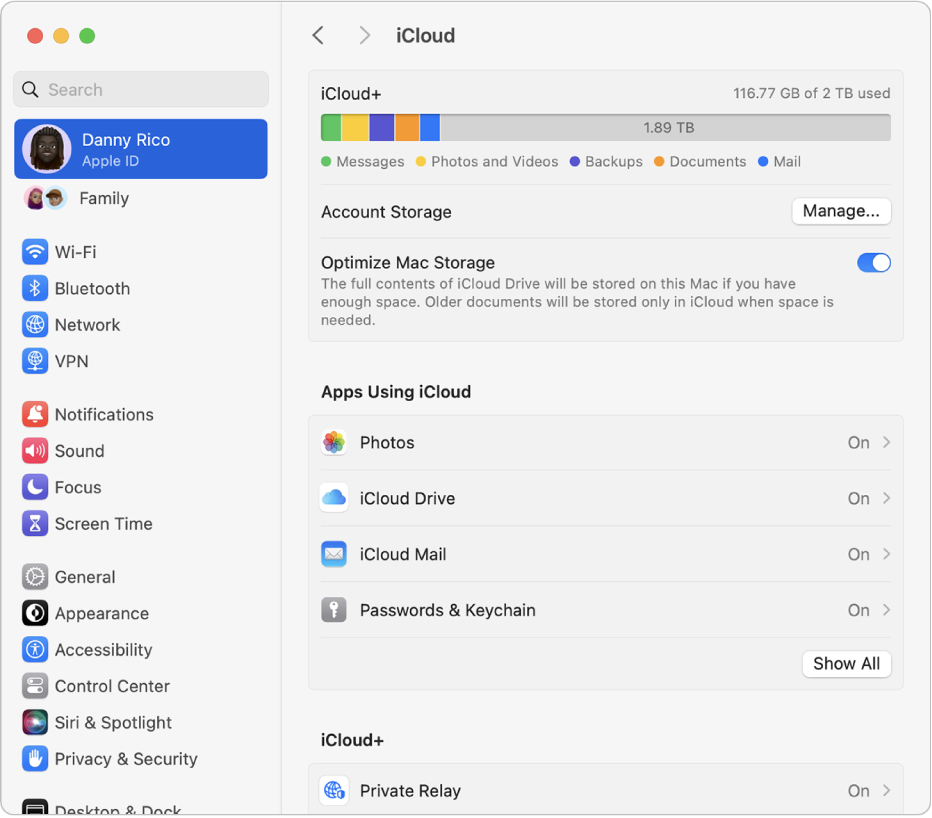
Set up iCloud on your Apple Watch
For an Apple Watch you pair with your iPhone: If you turn on iCloud for an app or feature on your iPhone, you can see information from that app or feature on your Apple Watch (if available). You can choose what information appears on your Apple Watch by changing settings in the Apple Watch app on your iPhone. See The Apple Watch app in the Apple Watch User Guide.
For an Apple Watch set up by a family member: You can use the Settings app on the Apple Watch to turn iCloud on or off for an app or feature.
Set up iCloud on your Apple TV
On your Apple TV, open the Settings app.
Choose Users and Accounts, then select your account.
If you haven’t signed in with your Apple ID for iCloud, choose iCloud > Sign In, then enter your Apple ID and password.
In the iCloud section, choose an app or feature, then turn it on or off.
Set up iCloud on your Windows computer
To use iCloud for Windows, you must set up iCloud on an iPhone, iPad, iPod touch, or Mac, then follow these steps.
If you don’t already have it, download iCloud for Windows from the Microsoft Store. See the Apple Support article Download iCloud for Windows.
Open iCloud for Windows.
If you’re asked to sign in, enter your Apple ID (oranother email address or phone number on file) and password.
For each app or feature, click Sync [app or feature] or Not Now in the bottom-right corner.
For certain apps and features, you can also adjust Advanced Settings or install extensions during the setup process.
Choose whether to share iCloud analytics, then click Finish Setup.
For more information, see the iCloud for Windows User Guide.
If you have trouble setting up iCloud, see the Apple Support article If you can’t connect or sign in to iCloud.
Note: Some iCloud features have minimum system requirements. iCloud may not be available in all areas, and iCloud features may vary by area. See the Apple Support article System requirements for iCloud. For information about features, go to apple.com/icloud/.
See alsoSign in and use iCloud.comApple Support article: If you forgot your Apple ID password
Maximum character limit is 250.
Thanks for your feedback.
Previous
Apple ID and iCloud
Next
Manage your iCloud+ subscription
Apple Footer
(一)
Support
(二)
iCloud User Guide
(三)
Sign in to iCloud on all your devices
Copyright © 2024 Apple Inc. All rights reserved.
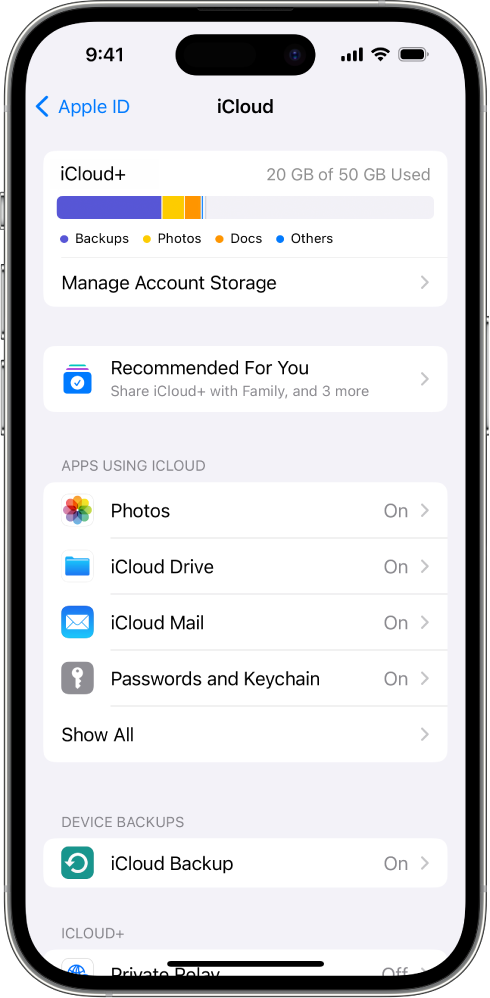
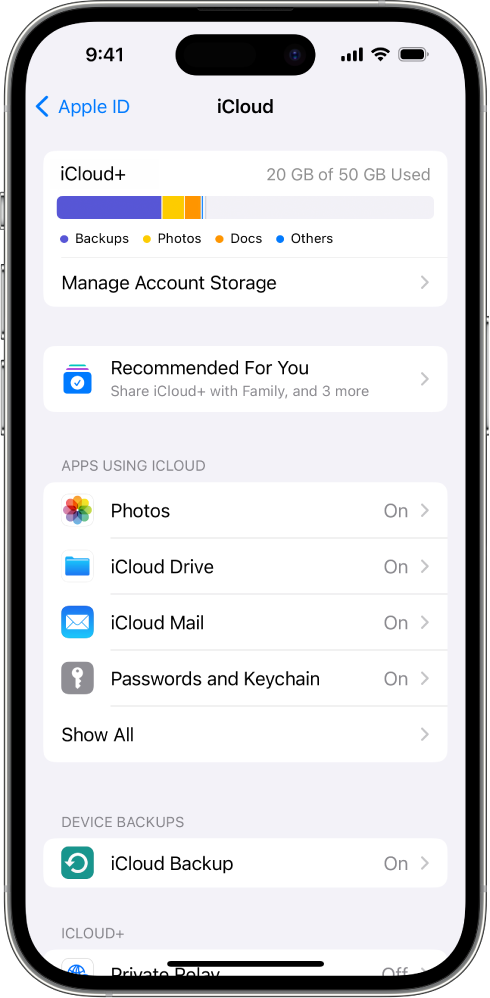 iOS 15, iPadOS 15, or earlier: Tap iCloud, then turn on each app or feature you want to use.
iOS 15, iPadOS 15, or earlier: Tap iCloud, then turn on each app or feature you want to use.