Strictly Necessary Cookie should be enabled at all times so that we can save your preferences for cookie settings.

 ●Home
●AI
●TECH
●Robotics
●FINTECH
●Crowdfunding
●Cryptocurrency
●Digital Banking
●Digital Payments
●Investments
●Gaming
●Esports
●Console Gaming
●Mobile Gaming
●PC Gaming
●VR/AR Gaming
●Others
●How to
●Gadget Usage
●Gaming Tips
●Online Safety
●Software Tutorials
●Tech Setup & Troubleshooting
●Others
●Tech Reviews
●Buyer’s Guides
●Comparative Analysis
●Gadget Reviews
●Service Reviews
●Software Reviews
●Gadgets
●Mobile Devices
●PCs & Laptops
●Smart Home Gadgets
●Wearables
●Media
●Content Creation Tools
●Digital Photography
●Podcasting
●Video & Music Streaming
●Internet
●Online Security
●Online Services
●VPN
●Web Hosting
●WiFi & Ethernet
●Software
●Browsers & Extensions
●Communication Platforms
●Operating Systems
●Productivity Tools
●Innovation
●AI & Machine Learning
●Cybersecurity
●Emerging Tech
●IoT & Smart Devices
●Virtual & Augmented Reality
●Featured
●News
●Latest News
●AI Developments
●Fintech Updates
●Gaming News
●New Product Launches
●Others
●All
●Home
●AI
●TECH
●Robotics
●FINTECH
●Crowdfunding
●Cryptocurrency
●Digital Banking
●Digital Payments
●Investments
●Gaming
●Esports
●Console Gaming
●Mobile Gaming
●PC Gaming
●VR/AR Gaming
●Others
●How to
●Gadget Usage
●Gaming Tips
●Online Safety
●Software Tutorials
●Tech Setup & Troubleshooting
●Others
●Tech Reviews
●Buyer’s Guides
●Comparative Analysis
●Gadget Reviews
●Service Reviews
●Software Reviews
●Gadgets
●Mobile Devices
●PCs & Laptops
●Smart Home Gadgets
●Wearables
●Media
●Content Creation Tools
●Digital Photography
●Podcasting
●Video & Music Streaming
●Internet
●Online Security
●Online Services
●VPN
●Web Hosting
●WiFi & Ethernet
●Software
●Browsers & Extensions
●Communication Platforms
●Operating Systems
●Productivity Tools
●Innovation
●AI & Machine Learning
●Cybersecurity
●Emerging Tech
●IoT & Smart Devices
●Virtual & Augmented Reality
●Featured
●News
●Latest News
●AI Developments
●Fintech Updates
●Gaming News
●New Product Launches
●Others
●All
 Software & Applicationssoftware-and-applicationsBrowsers & Extensionsbrowsers-and-extensions
Software & Applicationssoftware-and-applicationsBrowsers & Extensionsbrowsers-and-extensions
 Software & Applications
Browsers & Extensions
Browsers & Extensions
How To Enable HTML5 In Chrome
Browsers & Extensions
Software & Applications
Browsers & Extensions
Browsers & Extensions
How To Enable HTML5 In Chrome
Browsers & Extensions






 Browsers & Extensions
Browsers & Extensions
Close Menu ●Home ●AI ●TECH ●Robotics ●FINTECH ●Crowdfunding ●Cryptocurrency ●Digital Banking ●Digital Payments ●Investments ●Gaming ●Esports ●Console Gaming ●Mobile Gaming ●PC Gaming ●VR/AR Gaming ●Others ●How to ●Gadget Usage ●Gaming Tips ●Online Safety ●Software Tutorials ●Tech Setup & Troubleshooting ●Others ●Tech Reviews ●Buyer’s Guides ●Comparative Analysis ●Gadget Reviews ●Service Reviews ●Software Reviews ●Gadgets ●Mobile Devices ●PCs & Laptops ●Smart Home Gadgets ●Wearables ●Media ●Content Creation Tools ●Digital Photography ●Podcasting ●Video & Music Streaming ●Internet ●Online Security ●Online Services ●VPN ●Web Hosting ●WiFi & Ethernet ●Software ●Browsers & Extensions ●Communication Platforms ●Operating Systems ●Productivity Tools ●Innovation ●AI & Machine Learning ●Cybersecurity ●Emerging Tech ●IoT & Smart Devices ●Virtual & Augmented Reality ●Featured ●News ●Latest News ●AI Developments ●Fintech Updates ●Gaming News ●New Product Launches ●Others ●All








 Browsers & Extensions
Browsers & Extensions
 Browsers & Extensions
Browsers & Extensions
 How To
How To
 Browsers & Extensions
Browsers & Extensions
 Browsers & Extensions
Browsers & Extensions
 How To Download Games
How To Download Games
 Browsers & Extensions
Browsers & Extensions
 TECHNOLOGY
TECHNOLOGY
 Emerging Tech
Emerging Tech
 Emerging Tech
Emerging Tech
 How-To Guides
How-To Guides
 Software Tutorials
Software Tutorials
 Buyer's Guides
Buyer's Guides
 Buyer's Guides
Buyer's Guides
 General Fintech
General Fintech
 AI
AI
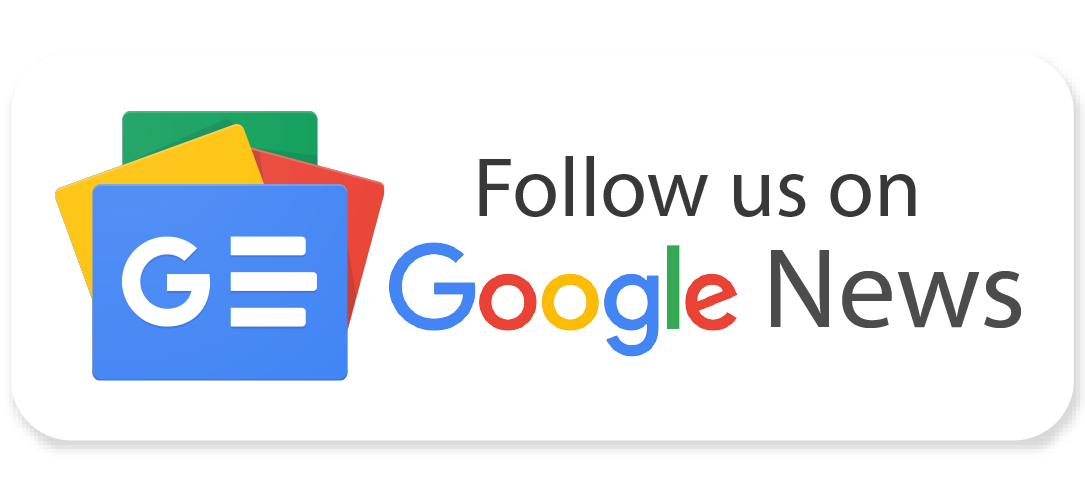
 ●About Us
●Our Experts
●Editorial Policy
●Inclusivity
●Products Testing
●Contribute
●Advertise
●Contact Us
●Terms
●Privacy Policy
●Affiliate Disclosure
●DMCA
●About Us
●Our Experts
●Editorial Policy
●Inclusivity
●Products Testing
●Contribute
●Advertise
●Contact Us
●Terms
●Privacy Policy
●Affiliate Disclosure
●DMCA





 ●
●
Powered by GDPR Cookie Compliance
Privacy Overview
This website uses cookies so that we can provide you with the best user experience possible. Cookie information is stored in your browser and performs functions such as recognising you when you return to our website and helping our team to understand which sections of the website you find most interesting and useful.
●
●
Powered by GDPR Cookie Compliance
Privacy Overview
This website uses cookies so that we can provide you with the best user experience possible. Cookie information is stored in your browser and performs functions such as recognising you when you return to our website and helping our team to understand which sections of the website you find most interesting and useful.